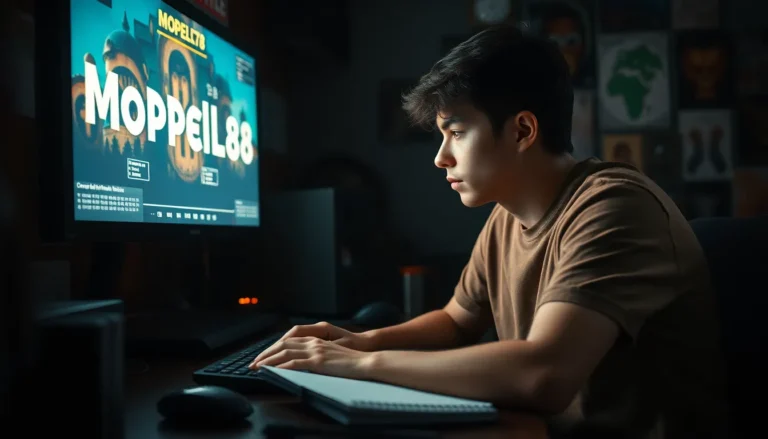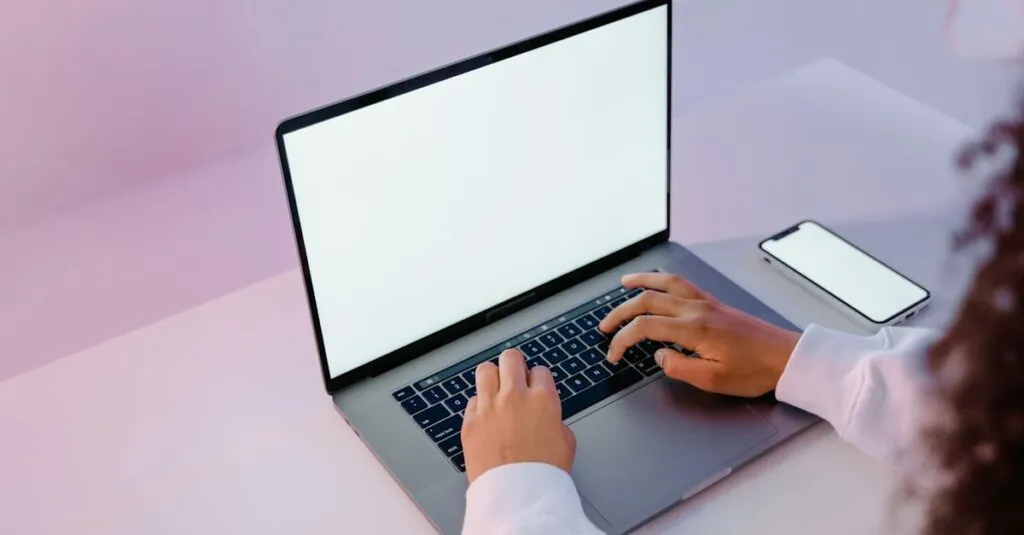Table of Contents
ToggleIn a world where multitasking reigns supreme, the ability to copy and paste seamlessly between devices can feel like magic. Imagine breezing through your work on a Mac and effortlessly transferring that brilliant idea to your iPhone—all without breaking a sweat. It’s not just a dream; it’s a reality that can save time and boost productivity.
Understanding Universal Clipboard
Universal Clipboard enables users to copy content from a Mac and paste it directly onto an iPhone. It streamlines the process of sharing text, images, and other data across Apple devices. This feature relies on Bluetooth and Wi-Fi to create a seamless experience.
To ensure functionality, users must meet certain criteria. Both devices must be signed into the same Apple ID. Additionally, they require macOS Sierra or later and iOS 10 or later. An active internet connection aids in facilitating the transfer of clipboard data.
Universal Clipboard supports various forms of content. Users can copy text snippets for emails, images for presentations, or links to websites. The versatility allows for quick multitasking across devices, making workflows more efficient.
Accessing Universal Clipboard is straightforward. After copying content on a Mac, switching to the iPhone displays the copied item in the paste menu. Tapping ‘Paste’ instantly transfers the content without any additional steps.
Security plays a crucial role in Universal Clipboard. Data transfer occurs within a secure environment, minimizing risks associated with public networks. Users can feel confident that their information remains protected during transfers.
While Universal Clipboard is beneficial, certain limitations exist. Content may not transfer if the connection is interrupted. Moreover, larger files could take time to copy, depending on the network speed.
Understanding these aspects enhances user experience with Universal Clipboard. Familiarity with its capabilities allows users to utilize it effectively for enhanced productivity. Embracing this feature can significantly simplify the process of switching between devices.
Setting Up Your Devices
Configuring devices for copying and pasting between a Mac and iPhone enhances productivity. Follow these steps to ensure everything operates smoothly.
Requirements for Mac and iPhone
Both devices must meet specific requirements. The Mac needs to run macOS Sierra or later, while the iPhone requires iOS 10 or later. It’s essential each device uses the same Apple ID for seamless integration. Bluetooth and Wi-Fi must be enabled on both devices. Keeping both devices nearby ensures a strong connection for efficient data transfer.
Enabling Handoff
Activating Handoff enhances the copying and pasting experience. On a Mac, navigate to System Preferences, then click on General. Here, check the option to allow Handoff between devices. On the iPhone, open Settings, select General, then Handoff, and enable it. If both steps are completed successfully, users can enjoy a fluid transition between devices. Ensuring Handoff activates paves the way for efficient multitasking and easy content sharing.
How to Copy and Paste From Mac to iPhone
Copying and pasting between a Mac and an iPhone streamlines the sharing of information. Using Universal Clipboard simplifies this process.
Copying Content on Mac
To copy content on a Mac, select the desired text or image. Press Command and C simultaneously, or right-click and choose ‘Copy.’ This action places the selected item on the clipboard. Ensure the Mac is running macOS Sierra or later to enable this feature. Universal Clipboard supports text, images, and more, allowing for versatile copying. For larger files, however, performance may vary. Keeping the Mac and the iPhone close enhances connection reliability.
Pasting Content on iPhone
Pasting content on an iPhone starts with accessing the target application. Tap and hold in the text area until the ‘Paste’ option appears. Select ‘Paste’ to insert the copied item from the Mac clipboard. As long as both devices are connected via Bluetooth and Wi-Fi, this feature operates smoothly. Users can paste in various apps, such as Notes or Messages. Remember that content remains available for a limited time, so quick pasting is essential for efficiency.
Troubleshooting Common Issues
Understanding troubleshooting common issues can enhance the effectiveness of using Universal Clipboard. Below are insights on typical problems users encounter.
Connectivity Problems
Connectivity issues often arise due to settings on the Mac or iPhone. Ensure both devices are connected to the same Wi-Fi network. Bluetooth must also be enabled for Universal Clipboard to function. Sometimes, proximity can affect connectivity, so keeping devices close boosts performance. Restarting both devices might resolve persistent connection problems. Checking for software updates helps maintain compatibility and performance. Users should also verify that Handoff is enabled in device settings, as this feature supports content sharing.
Compatibility Concerns
Compatibility issues stem from running outdated software. Ensure the Mac runs macOS Sierra or later while the iPhone requires iOS 10 or later. Accessing Universal Clipboard won’t work if these software versions aren’t in use. Both devices must be signed into the same Apple ID for seamless sharing. Checking device compatibility before attempting to copy and paste streamlines the process. Keep in mind that content types can also be a concern; certain formats may not transfer as expected. Regularly updating devices will help prevent these compatibility concerns.
Copying and pasting from a Mac to an iPhone can significantly enhance productivity and streamline daily tasks. With Universal Clipboard, users can effortlessly share text, images, and other data between their devices. By ensuring both devices are set up correctly and connected, the process becomes seamless.
While there may be occasional hiccups in connectivity or compatibility, following the troubleshooting tips can help maintain a smooth experience. Embracing this feature not only simplifies multitasking but also allows for a more efficient workflow. Adapting to these tools can make a noticeable difference in how users interact with their Apple devices.